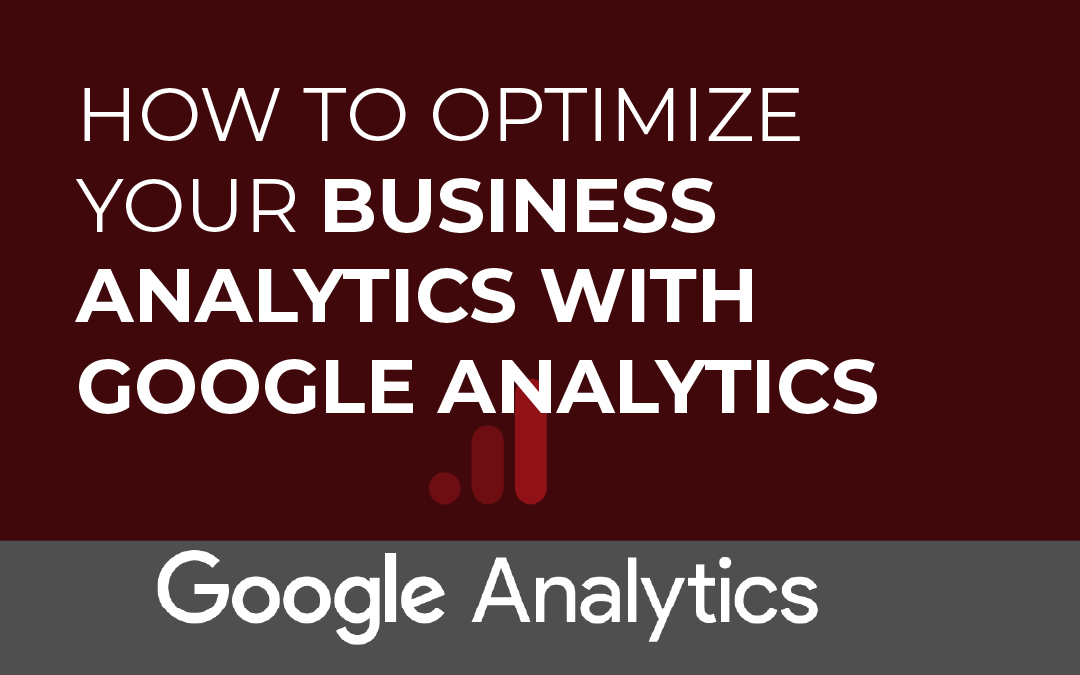It’s like having a behind-the-scenes pass for your website; Google Analytics shows businesses how people interact with their online content. If you are new to this platform or just want to brush up on the essentials, you are in the right place. We are going to break down everything you need to get started.
Need to know who’s visiting your site? Or what they’re clicking? Google Analytics has those answers and more. We will guide you through it all, one step at a time. You’re going to truly understand this tool by the time you’re done reading. It’ll help you grow your business in big ways. Imagine keeping up with all those rules without stress. Validiform helps you stay perfectly compliant.
Let’s start this guide. You’ll quickly see why this platform is a must-have for any website.
Table Of Contents:

- What is Google Analytics?
- Why Google Analytics Matters
- Getting Started with Google Analytics
- Understanding the Google Analytics Dashboard
- Key Metrics to Watch in Google Analytics
- Making the Most of Google Analytics
- Privacy, Consent, and Cookies
- Common Google Analytics Mistakes to Avoid
- Advanced Google Analytics Features and Integrations
- Conclusion
What is Google Analytics?
Google Analytics offers a free way to see how folks interact with your website. You’ll quickly grasp how folks truly interact with your online space. Think of it as a digital map that shows the journey of your online audience from start to finish.
With it, you can see how many people visit, where they come from, and what they do. You’ll use these vital details to choose the right path for your internet presence. The current version, Google Analytics 4 (GA4), operates on an event-based model, which is a significant shift from the previous session-based model of Universal Analytics.
This means every user interaction, from a page view to a button click, is captured as a distinct event. You get a much clearer picture of how people really behave across all your websites and apps with this approach. You’ll get a far clearer read on a customer’s entire path.
Why Google Analytics Matters
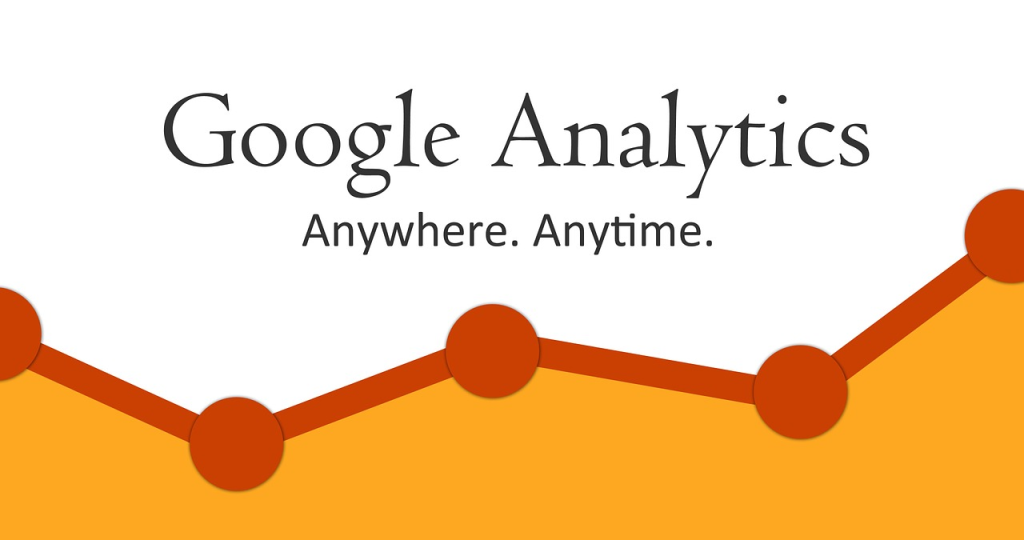
Understanding why Google Analytics is important is straightforward. You’ll quickly find the numbers here that let you build a stronger, more noticeable online presence. Without analytics, you are essentially guessing about what works and what does not.
This information helps you tackle many important projects. You’ll quickly see how it helps you meet several big targets.
- Pinpoint your audience by looking at their location and what defines them.
- Curious how your emails, social media, and Google ads are performing? We’ll show you the exact results.
- Identify which content resonates most with your visitors so you can create more of it.
- When we notice how people act, we can tell what they’ll want. This helps us make their experience much better.
- Listen to your website’s data; it will show you how to make it stronger and achieve your company goals.
Google Analytics turns your website numbers into clear steps. This basic digital marketing tool lets you directly tie what your website does to your company’s actual results. This lets you easily take charge and decide. Get things running better. everywhere your brand shows up online.
Getting Started with Google Analytics
Now that you know why it’s so important, let’s discuss how to get started. The setup process is direct and can be completed relatively quickly. Following these steps will get your account up and running.
Step 1: Set Up Your Account
First, you need a Google Analytics account. If you already have a Google account for services like Gmail or Google Drive, you can use that. Just go to the Google Analytics website and sign up with your existing credentials.
If you do not have a Google account, you will need to create one before proceeding. We’ll walk you through getting your account ready. Just share the important details about your company.
Step 2: Create a Property and Data Stream
Once your account is active, you will need to create a “property” for your website. In Google Analytics 4, a property represents your website or app. You will be prompted to enter your website’s name, URL, industry, and time zone.
After this, you’ll configure the data stream, essentially the conduit through which all pertinent information flows into your property. For a website, you will choose the “Web” option. This is where Google Analytics will generate the measurement ID and tracking code needed for your site.
Step 3: Install the Tracking Code
After creating the data stream, Google Analytics provides a unique tracking code, known as the Google tag (gtag.js). This snippet of code must be added to every page of your site. It should be placed in the section of your HTML.
If you use a content management system (CMS) like WordPress, there are plugins available that simplify this process. You can often just paste your measurement ID into a field without touching any code. For platforms like Shopify or Squarespace, there are specific integrations that make installation easy.
Another common method is using Google Tag Manager (GTM). GTM acts as a container for your tracking codes, allowing you to manage them from one place without modifying your website’s code directly. When your tracking gets a bit involved, you’ll want to use this particular strategy.
Understanding the Google Analytics Dashboard
After setting up your account, you will land on the dashboard. This is your central hub where you can view all the collected GA data. Here is a breakdown of the key areas in the GA4 interface.
The cozy feeling, the laughter, the quiet moments – that’s what this place means to us.
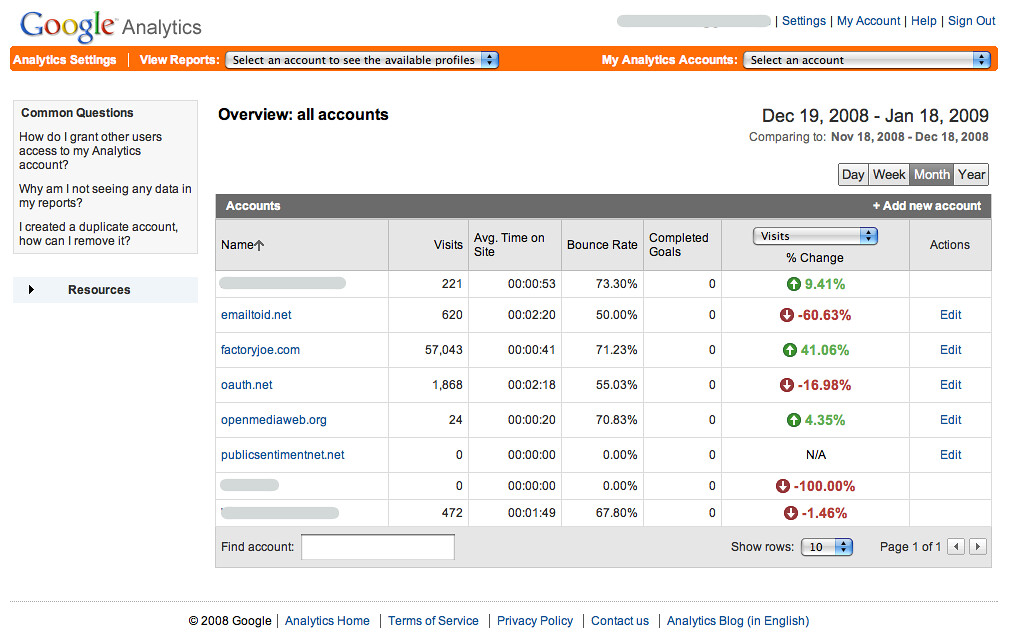
Just head to the Home section to get a quick read on your website’s overall health. Simple cards show important numbers: total users, new folks joining, and how long they stay engaged. You will also see real-time data showing how many users are on your site at that moment.
Reports
This is where you will spend most of your time trying to read reports. Inside the Reports section, you’ll see a complete story of your audience and their actions. It is broken down into several sub-sections like Acquisition, Engagement, and Monetization.
Acquisition
The Acquisition reports show where your traffic originates. You can see whether users find you through organic Google search, social media, paid Google ads, or direct links. This data clearly shows if your social media posts, email campaigns, or online ads are best at pulling new eyes onto your site.
Engagement
The Engagement reports show what visitors are doing on your site. You’ll monitor crucial activities, pinpoint the most popular pages, and gauge how long users truly interact with your information. You’ll learn how folks engage with your stuff and if your messages hit the mark.
Monetization
If you have an e-commerce store, the Monetization reports are essential. Every dollar that comes in, every item bought, and all other money dealings are clearly presented in these papers. You can see which products are selling best and analyze the entire purchasing funnel.
Key Metrics to Watch in Google Analytics
Google Analytics 4 introduced new metrics that focus more on user engagement than simple page views. Folks just starting out really need to grasp these basic numbers. Examining these indicators closely reveals the complete operational status of your online presence.
Here is a comparison of key metrics from the old Universal Analytics and their new GA4 equivalents.
| Universal Analytics (Old) | Google Analytics 4 (New) | What it Means |
|---|---|---|
| Bounce Rate | Engagement Rate | The percentage of sessions that were engaged. An engaged session lasts longer than 10 seconds, has a conversion event, or has at least 2 pageviews. |
| Average Session Duration | Average Engagement Time | The average length of time your website was in the foreground in a user’s browser. |
| Pages per Session | Views per User | The average number of pages or screens viewed by each user. |
| Goals | Conversions | Any user action that is valuable to your business. You can mark any collected event as a conversion. |
Without knowing these shifts, your conclusions won’t be accurate. Engagement Rate is a much more useful metric than Bounce Rate because it measures positive interaction. You’ll know with Average Engagement Time just how long people truly stay glued to your content.
Making the Most of Google Analytics
Once you understand the basics, you can begin to use the platform more strategically. You can make your data work harder, and these pointers show how. They move beyond simple reporting and into active analysis.
Set Up Conversions
In GA4, goals are now called conversions. Watch what visitors do. You’ll see when they join your newsletter, send a message through a form, or purchase an item. Calling an event a ‘conversion’ shows you exactly how well your website meets your company’s goals.
Use the Explore Section
While standard reports are useful, the Explore section lets you build custom reports. You can create free-form explorations, funnel explorations, and path explorations to analyze data in ways that are not possible with default reports. This works. It finds hidden truths.
Finding common ground or stark contrasts between items gives you a clearer picture.
When you compare things, you can easily pull out and study particular groups within your information. For example, you could create a comparison for users who made a purchase versus those who did not. You’ll grasp how different user groups act and spot fresh chances for improvement.
Privacy, Consent, and Cookies
In today’s digital landscape, privacy is paramount. Regulations like GDPR and CCPA require consent from users before you can collect their data via cookies. Your cookie settings must be clear and provide users with a genuine choice.
You can no longer assume that users who continue to browse your site implicitly agree to data collection. For optional cookies, you need their permission. Make sure to ask. Managing cookie preferences is a critical part of using Google Analytics responsibly.
Google provided Consent Mode, which makes respecting user data choices much clearer. It adjusts how Google tags behave based on a user’s consent status. If a user denies consent for analytics cookies, Consent Mode uses machine learning to model the behavior of those users, filling in data gaps without compromising privacy.
Common Google Analytics Mistakes to Avoid
As you begin your journey, be mindful of these common mistakes. Avoiding them will ensure your data is clean and your analysis is accurate. We get it wrong when we miss these.
Not Filtering Internal Traffic
If you do not filter out visits from your own team, you can inflate your traffic data. Set up IP address filters in your data stream settings to exclude traffic from your office and remote employees. This will give you a more accurate view of your actual audience.
Ignoring Site Speed
Google Analytics provides data on how quickly your site loads. Do not overlook this information. Think about it: a slow site frustrates anyone trying to visit. This delay drives people off and tells search engines your page isn’t a top pick.
Focusing on the Wrong Metrics
While it is exciting to see your user count grow, do not get caught up in vanity metrics. Only track the data that pushes your business goals forward. Think conversion rates and how long folks stay. You’ll see exactly how your website is really doing with these figures.
Advanced Google Analytics Features and Integrations
Once you are comfortable with the basics, you can explore some of the more powerful features. You’ll finally get the full story from your data with these tools. They pull all your information together, even from separate programs. This is where you can truly start to optimize performance.
Event Tracking
Event tracking in GA4 is central to its functionality. You get to see precisely what actions visitors take. This includes watching videos, downloading documents, or even clicking away to another website. You can set up custom events to track almost any action that is important to your business.
E-commerce Tracking
If you run an online store, e-commerce tracking is essential. You’ll quickly grasp your business’s health, checking sales figures, popular products, and every transaction. You can analyze which products are selling well and understand the customer’s path to purchase.
Integrating with Other Google Products
GA4 integrates seamlessly with other Google products, enhancing its capabilities. Linking with Google Ads lets you import conversions and create remarketing audiences based on user behavior. Connecting with Google Search Console allows you to see which Google search queries are driving traffic to your site.
Need to crunch serious numbers? Hook up GA4 with BigQuery for some powerful data exploration. This allows you to export your raw GA data and run complex queries on it. This feature, which used to be exclusive to the paid version, is now available to all GA4 users.

Bringing our thoughts to a close.
Google Analytics helps you figure out what works and what doesn’t on your website. Validiform’s features then take that information to help you understand your customers better. Watch your important numbers closely. Define your goals clearly. Then, study your data all the time. This helps you pick the best path forward and hit your targets. You’ll get all the details from the GA platform to make your online presence really shine.
Getting really good at something needs time and plenty of tries. Do not be afraid to experiment with different reports and features. Engaging with this consistently reveals a growing understanding of its full potential.
You can keep learning! Just go find an online classroom. A hub for learning. You can take classes here to learn GA4. Learning never stops. That’s how you stay current with fresh features and the best ways to work. Time to really crunch the numbers. Hope you discover something great!